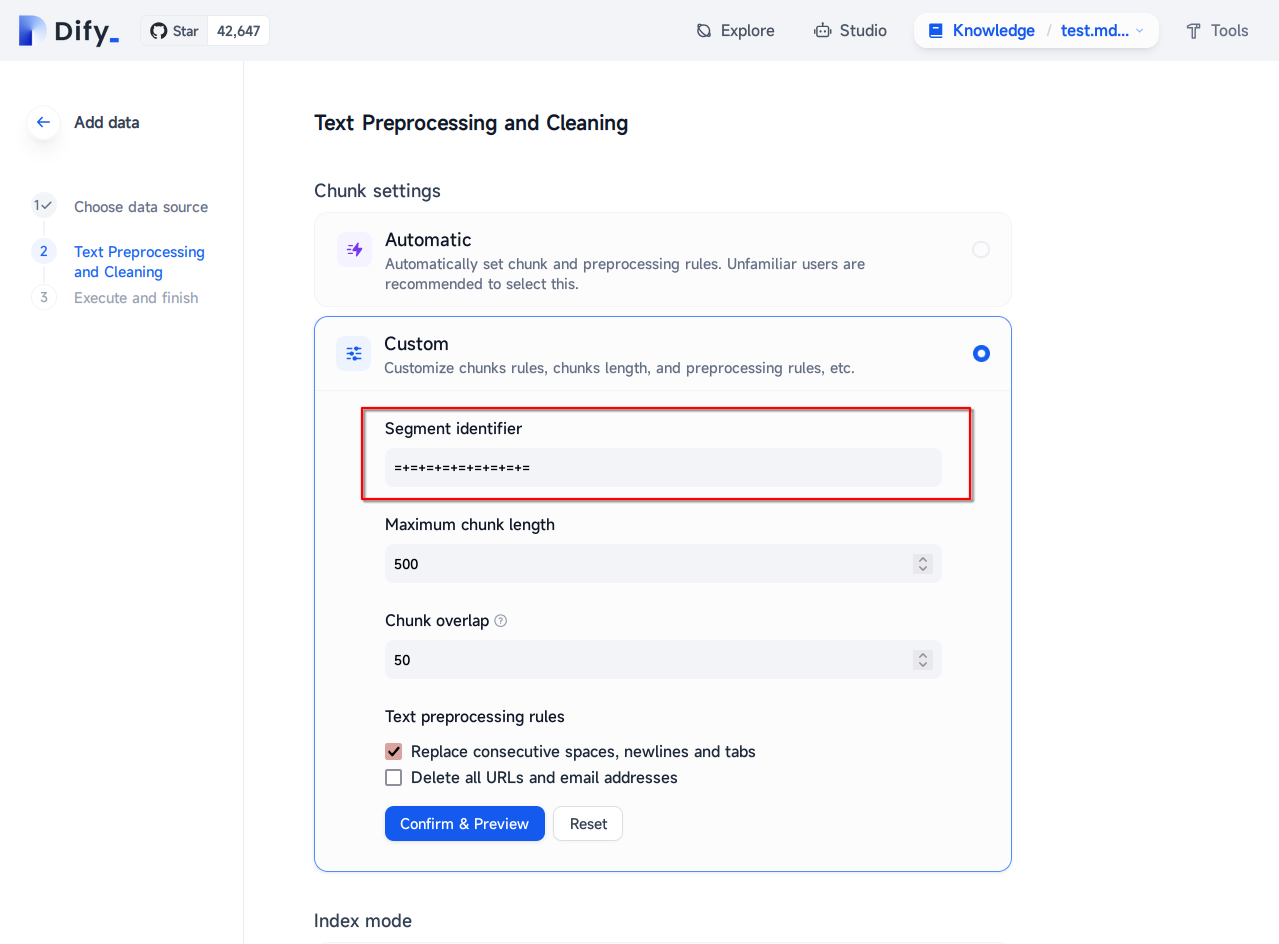RAG pre-processing
Perform some preprocessing before importing files into RAG applications (e.g. Fastgpt, Dify, etc.) to improve their recall precision while making it possible to recall both images and formula tables at the same time.
Principle and effect demonstration
Principle
- Convert the document, this step converts the source document formulas and the overall structure, also tables and pure images can be preserved in Doc2X.
- Split Paragraphs, this step splits the text into paragraphs. Compared to the commonly used sliding window split, it significantly enhances the relevance of the text within the chunks.
- Convert images, this step will not need to carry out OCR images, uploaded to the cloud storage (such as Ali OSS, S3, Yunyao R2), and in the form of Markdown URL image to replace the original position.
Effect demonstration
Formula recall
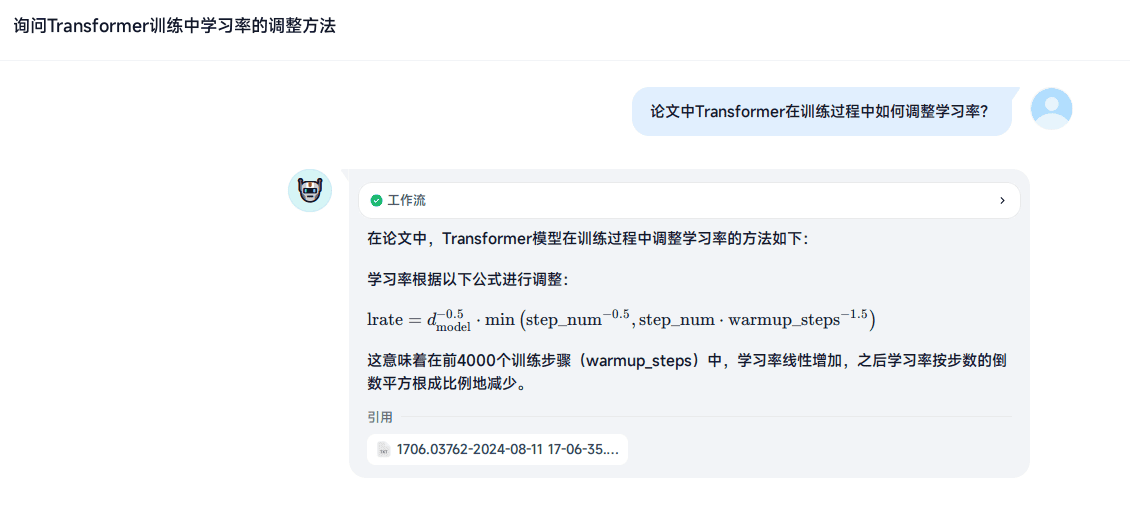
Image Recall
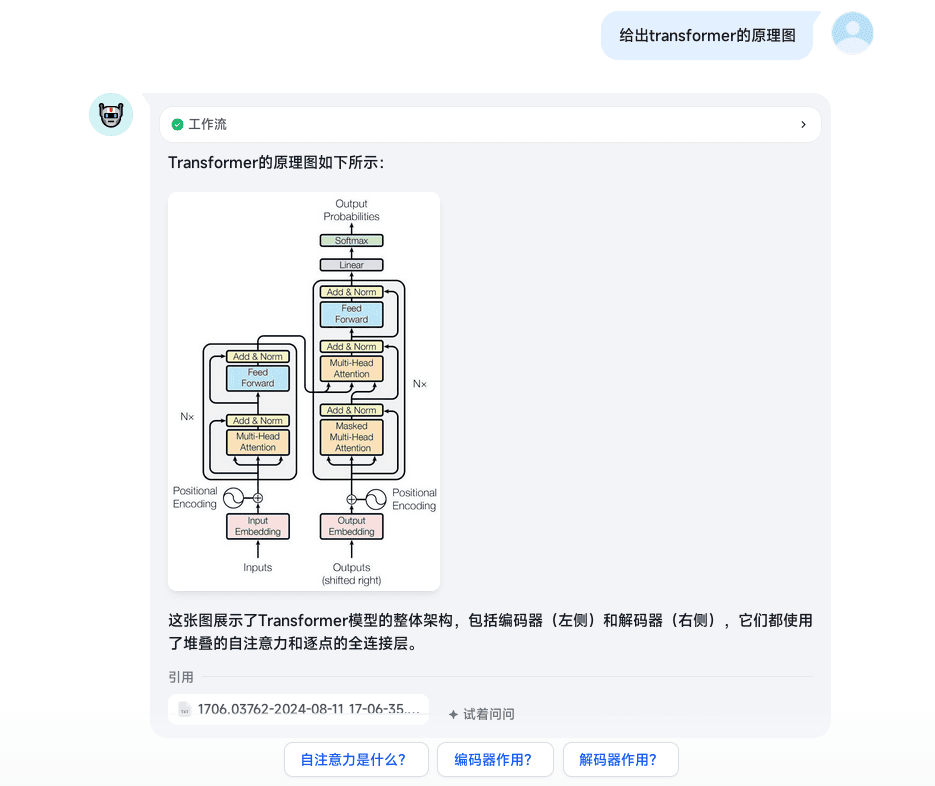
Form Recall
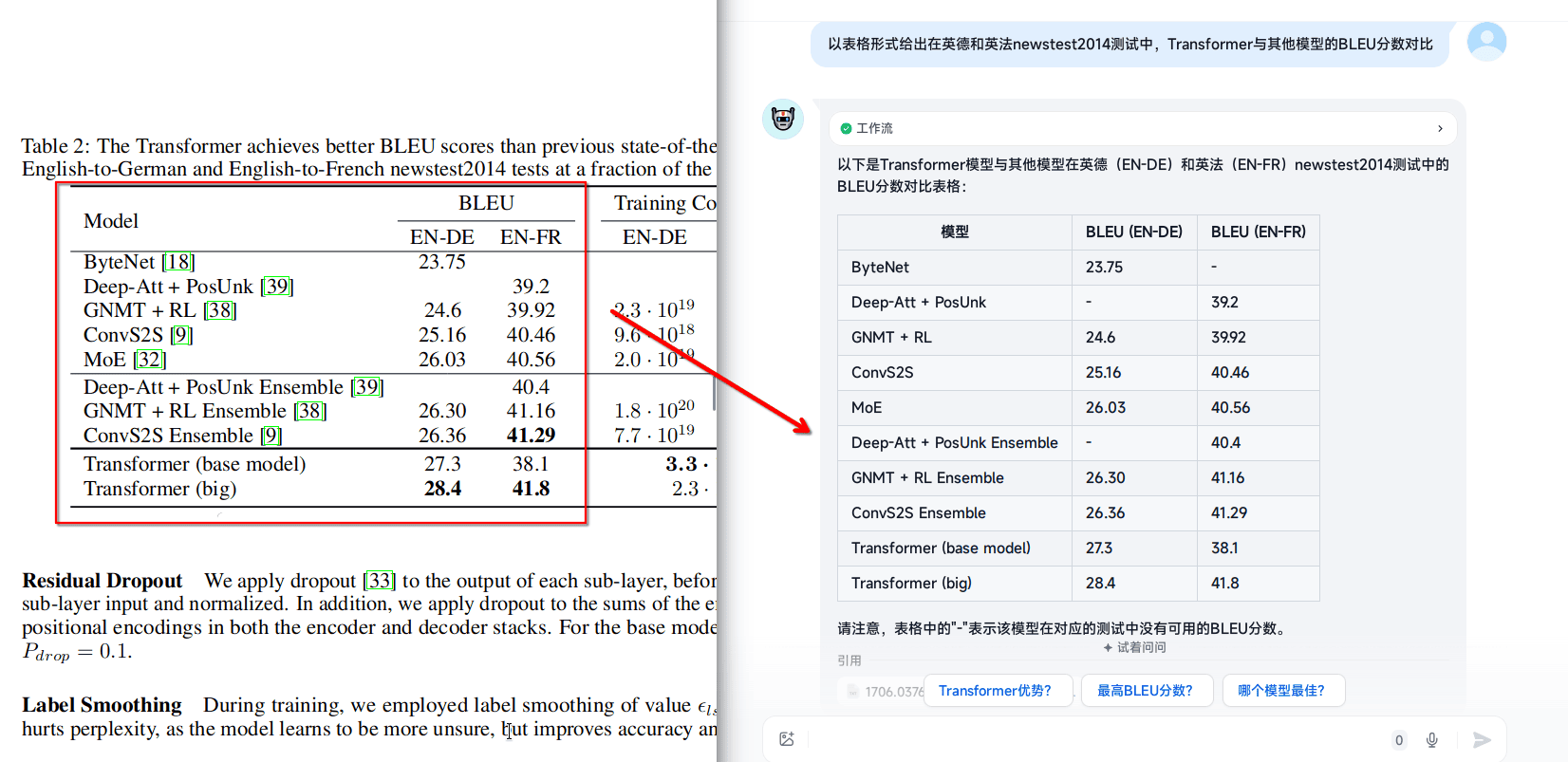
Install and configure the corresponding libraries
To avoid unnecessary trouble, please use a virtual environment:
- miniconda3, the minimal installation version of conda, of course, you can also directly use Anaconda.
- uv, a very fast package installer and resolver built with Rust.
conda create -n rag python=3.12
conda activate rag
pip install --upgrade pdfdealuv venv
source .venv/bin/activate # For Linux
source .venv/Scripts/activate # For Windows
uv pip install --upgrade pdfdealStep1: Convert Documents: PDF to Markdown
Warning
From here, by default, the PDF files you need to work with are placed in the . /Files folder.
from pdfdeal import Doc2X
from pdfdeal.file_tools import get_files, unzips
Client = Doc2X()
out_type = "md"
file_list, rename_list = get_files(path="./Files", mode="pdf", out=out_type)
success, failed, flag = Client.pdf2file(
pdf_file=file_list,
output_path="./Output",
output_names=rename_list,
output_format=out_type,
)
print(success, failed, flag)
zips = []
for file in success:
if file.endswith(".zip"):
zips.append(file)
success, failed, flag = unzips(zip_paths=zips)
print(success, failed, flag)You should get a similar output:
['./Output/2408.07888v1.zip', './Output/1706.03762v7.zip'] [{'error': '', 'path': ''}, {'error': '', 'path': ''}] False
['./Output/2408.07888v1', './Output/1706.03762v7'] ['', ''] FalseStep2: Splitting Paragraphs
Most RAG apps offer the ability to customize paragraphs, so we can manually add separators to make them follow the paragraphs of the article, replacing the default sliding window segmentation feature. Here we are using the Replace Source Mode directly.
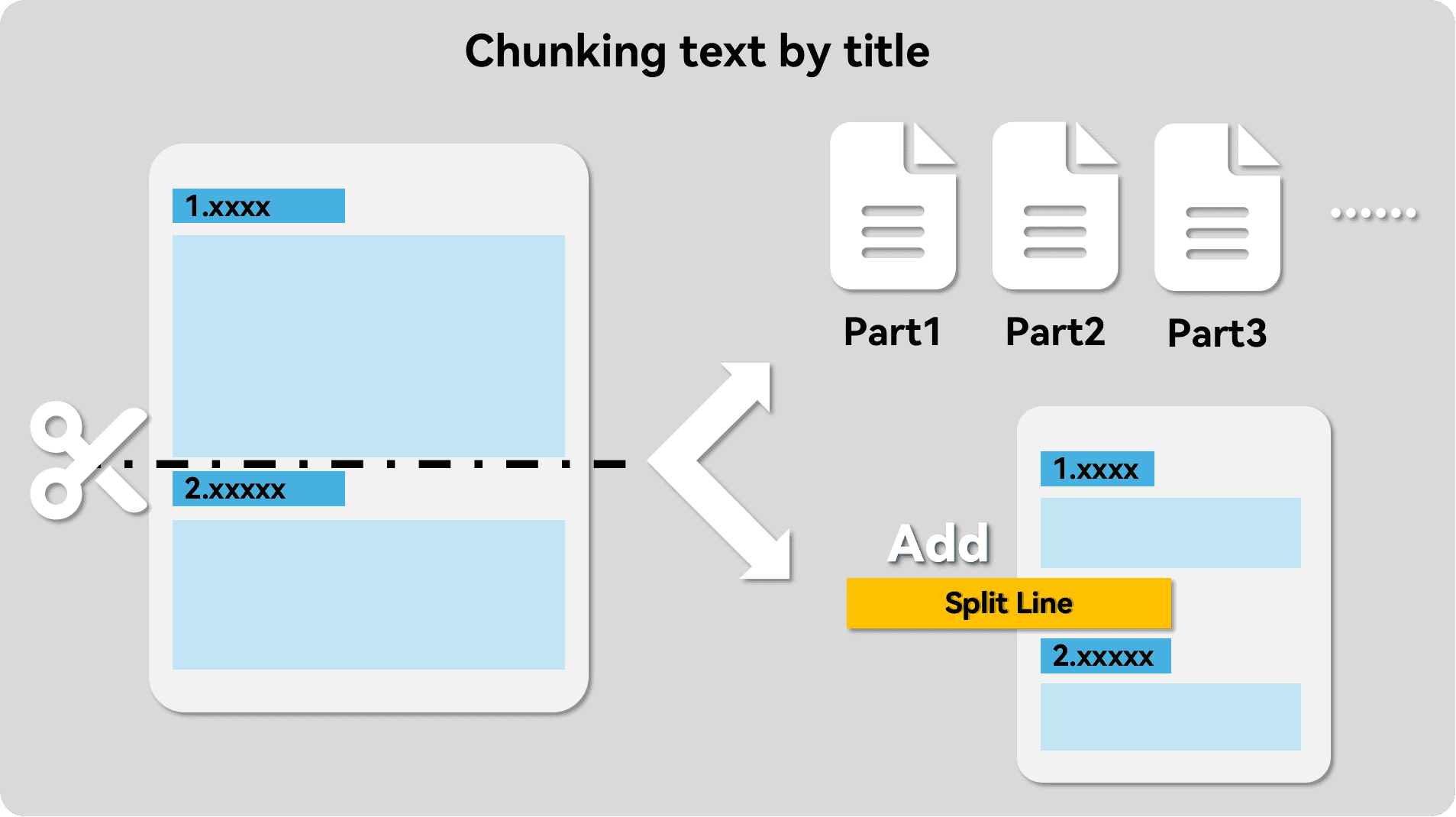
Please see.
# Go up to the code in step1
from pdfdeal.file_tools import auto_split_mds
succese, failed, flag = auto_split_mds(mdpath="./Output", out_type="replace")
print(succese, failed, flag)You should get a similar output:
MD SPLIT: 2/2 files are successfully splited.
Note the split string is :
=+=+=+=+=+=+=+=+=
['./1/1706.03762v7.md', './1/2408.07888v1.md'] [{'error': '', 'file': ''}, {'error': '', 'file': ''}] FalseAt this point, you can view the MD document, you can see that it has been added directly to the individual segments of the separator:
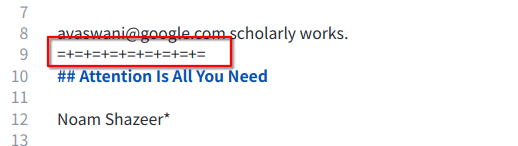
Step3: Convert an image to an online URL
Until now, images have been rendered in the form of local paths in a style shaped like ! [123.jpg](images/123.jpg). Obviously, most RAG apps can't display these images, but we can upload them to a cloud storage service so they can be recalled.
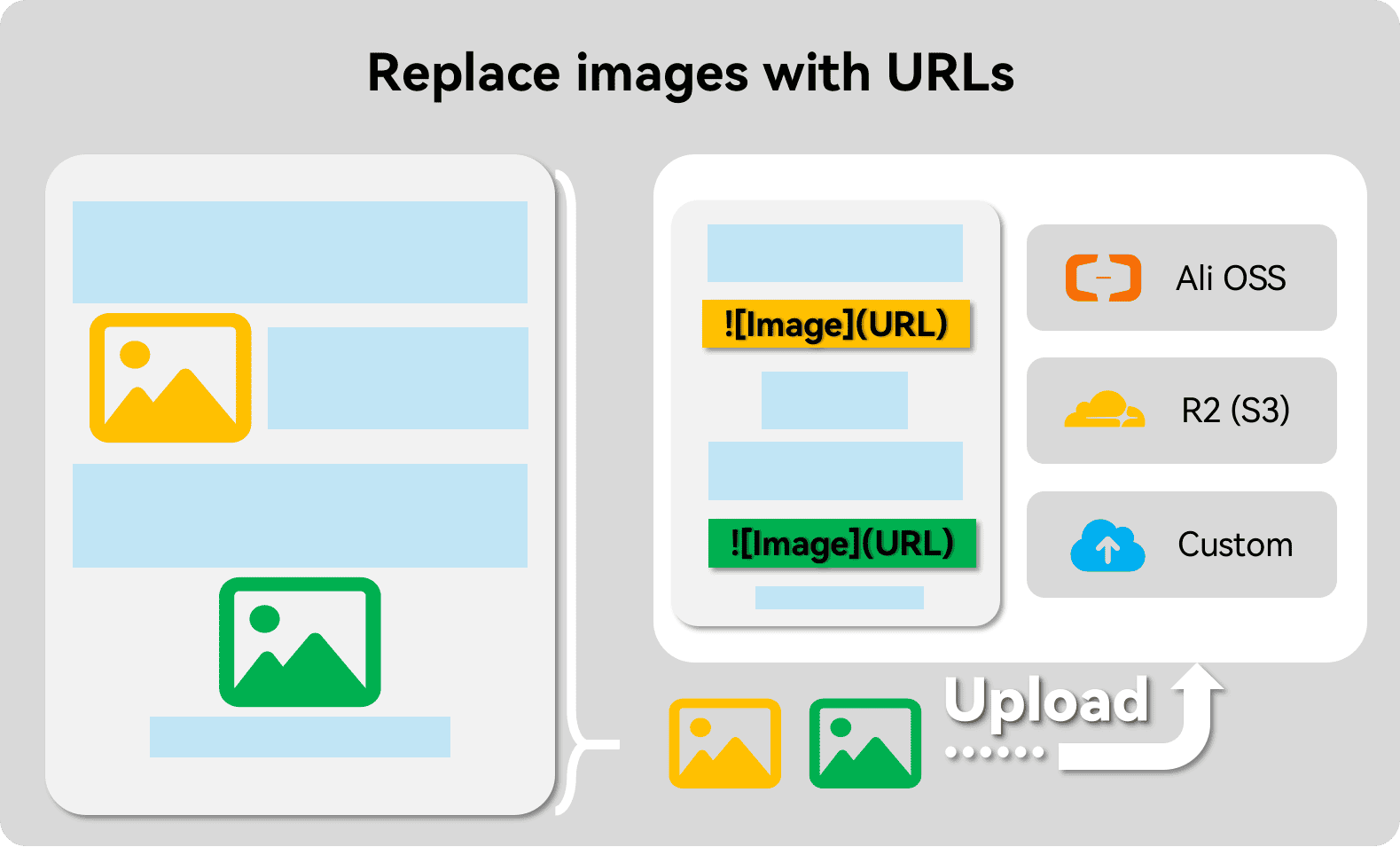
Currently pdfdeal has built-in upload methods for AliOSS, Cloudflare R2 (actually S3 protocol), and of course you can use customized upload equations. More please see here.
If you choose to use Ali OSS here, please configure the access key by yourself first. At the same time, you need to make sure that the OSS public network can be accessed, and the key has OSS read/write privileges.
Warning
If you use Ali OSS, first you need to install the package oss2 for use: pip install -U oss2.
If you are using the S3 protocol for uploading, first you need to install the package boto3 to use it: pip install -U boto3.
Warning
The secret key is already configured in the environment variable.
# Go up to the code in Step2
from pdfdeal.FileTools.Img.Ali_OSS import Ali_OSS
from pdfdeal.file_tools import mds_replace_imgs
import os
ossupload = Ali_OSS(
OSS_ACCESS_KEY_ID=os.environ.get("OSS_ACCESS_KEY_ID"),
OSS_ACCESS_KEY_SECRET=os.environ.get("OSS_ACCESS_KEY_SECRET"),
Endpoint=os.environ.get("Endpoint"),
Bucket=os.environ.get("Bucket"),
)
succese, failed, flag = mds_replace_imgs(
path="Output",
replace=ossupload,
threads=5,
)
print(succese, failed, flag)Subsequently checking the MD documentation again, the image has now been replaced with a URL and its displaying straight away on recall in most RAG apps:
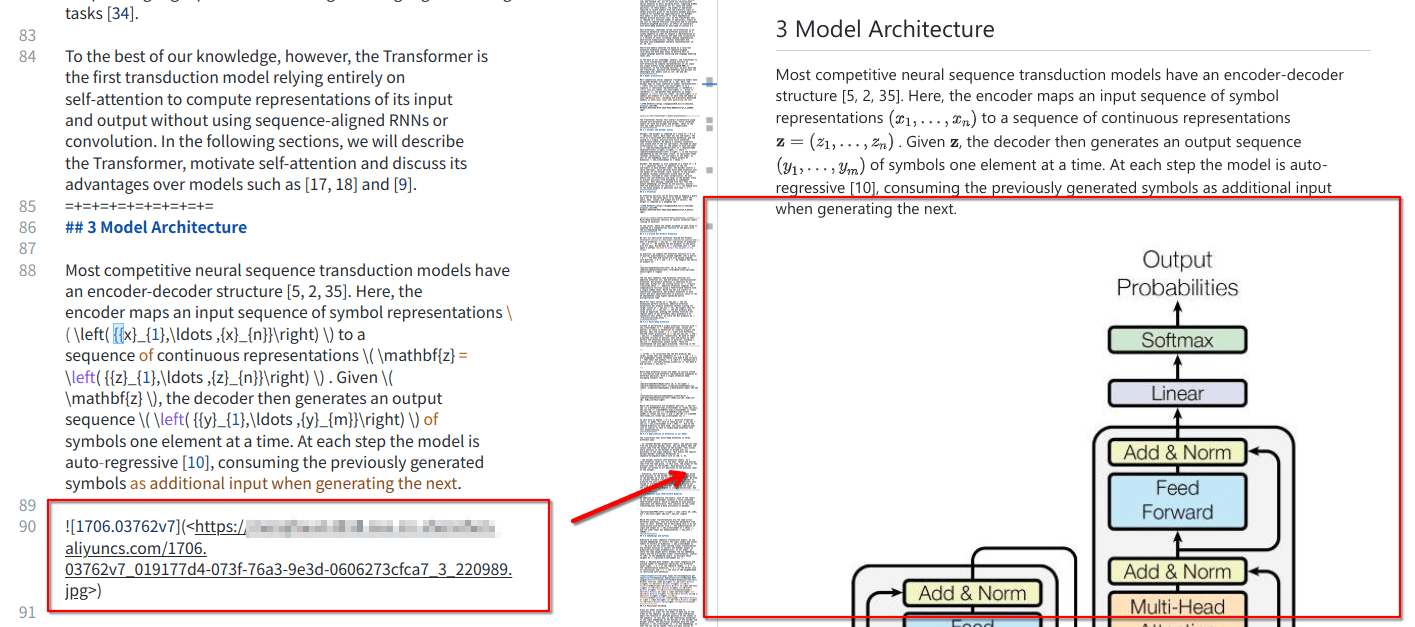
The complete program
from pdfdeal import Doc2X
from pdfdeal.file_tools import get_files, unzips, auto_split_mds, mds_replace_imgs
from pdfdeal.FileTools.Img.Ali_OSS import Ali_OSS
import os
Client = Doc2X()
out_type = "md"
file_list, rename_list = get_files(path="./Files", mode="pdf", out=out_type)
success, failed, flag = Client.pdf2file(
pdf_file=file_list,
output_path="./Output",
output_names=rename_list,
output_format=out_type,
)
print(success, failed, flag)
zips = []
for file in success:
if file.endswith(".zip"):
zips.append(file)
success, failed, flag = unzips(zip_paths=zips)
print(success, failed, flag)
succese, failed, flag = auto_split_mds(mdpath="./Output", out_type="replace")
print(succese, failed, flag)
ossupload = Ali_OSS(
OSS_ACCESS_KEY_ID=os.environ.get("OSS_ACCESS_KEY_ID"),
OSS_ACCESS_KEY_SECRET=os.environ.get("OSS_ACCESS_KEY_SECRET"),
Endpoint=os.environ.get("Endpoint"),
Bucket=os.environ.get("Bucket"),
)
succese, failed, flag = mds_replace_imgs(
path="Output",
replace=ossupload,
threads=5,
)
print(succese, failed, flag)Access to RAG applications
Fastgpt
Follow the normal knowledge base import process by importing the final Markdown document obtained above, followed by selecting the custom processing rules and filling in the separators in the second step Data Processing:
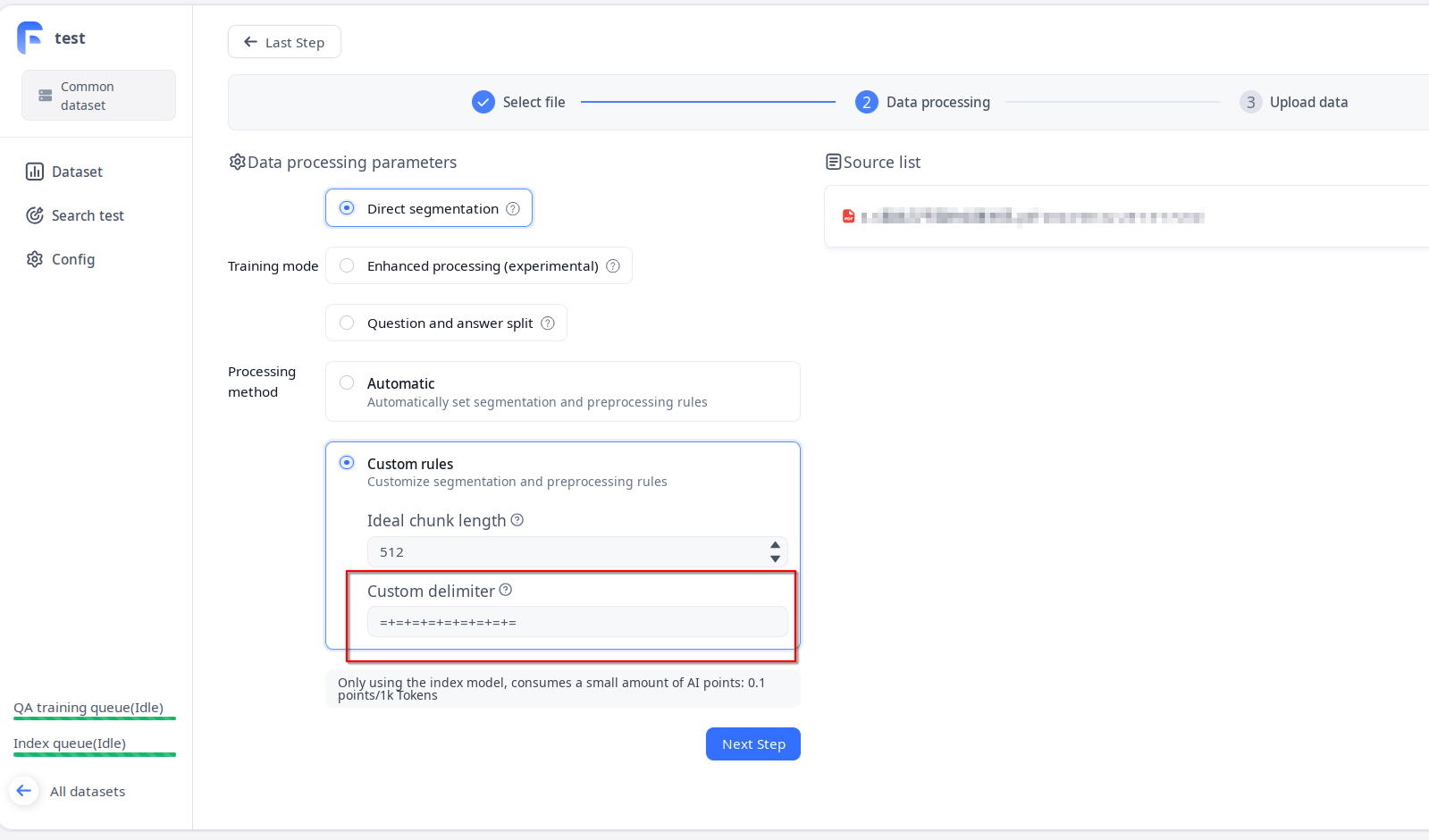
Dify
Warning
As of version 0.7.1 at the time of writing, Dify's handling of Markdown files is still buggy, and no matter what settings are used, it automatically deletes all URLs as well as HTML tags in the file.
Be sure to change the md format to txt and upload it!
Please see this issue
First change the md format of all files to txt format.
Subsequently, follow the normal knowledge base import process, followed by importing the final txt document obtained above, followed by selecting the custom processing rules and filling in the segment identifiers in the second step Data Processing: